Identifying Space Hogs
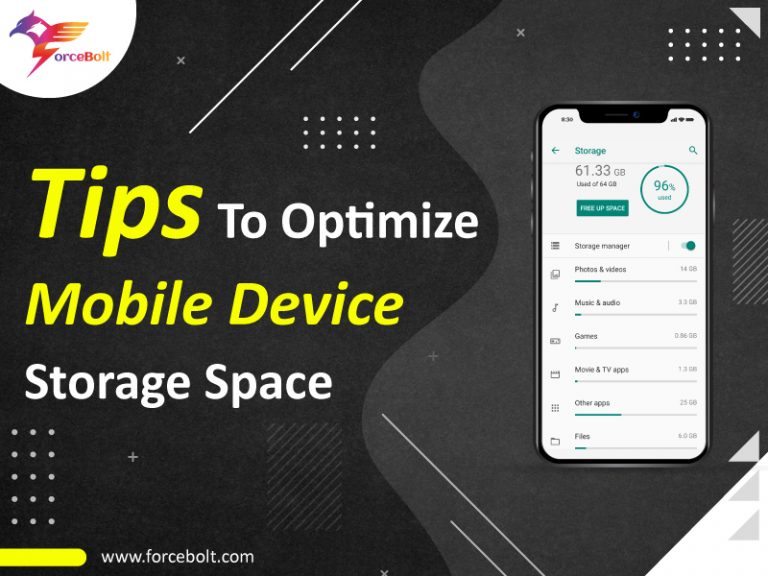
Smartphone storage can quickly fill up, impacting performance. Understanding what consumes the most space is the first step towards reclaiming valuable gigabytes and keeping your phone running smoothly. This involves identifying the biggest culprits and employing strategies to manage their storage footprint effectively.
Photos, videos, apps, and downloaded files are the usual suspects in the battle against dwindling storage. Understanding their typical size and storage consumption is crucial for effective management.
Common File Types and Storage Consumption
The following table details common file types, their average sizes, typical storage consumption, and practical management tips. Note that average sizes can vary significantly based on resolution, compression, and other factors.
| File Type | Average Size | Typical Storage Consumption | Tips for Management |
|---|---|---|---|
| Photos (High-Resolution) | 3-10 MB | Hundreds of MBs to GBs | Use cloud storage (Google Photos, iCloud), consider lower resolution settings, delete unwanted photos. |
| Videos (HD/4K) | 100 MB – Several GBs | Several GBs to tens of GBs | Compress videos before storing, use cloud storage, delete old or low-quality videos. |
| Apps | Varies greatly (10MB – 1GB+) | Several GBs | Uninstall unused apps, regularly check for app updates (some updates reduce size). |
| Downloaded Files (Documents, Music) | Varies greatly | Hundreds of MBs to GBs | Delete unnecessary files, move files to cloud storage, use cloud-based services instead of local downloads. |
| Cached Data | Varies greatly | Hundreds of MBs | Regularly clear app cache and browser history. |
Identifying Large Files and Folders
Manually identifying large files can be time-consuming. Fortunately, most operating systems offer built-in tools or readily available apps to assist. Android devices often have a “Storage” section in the settings menu that provides a detailed breakdown of file types and sizes. iOS devices offer similar functionality within the “iPhone Storage” settings. These tools visually represent storage usage, highlighting large files and folders.
For more granular control, file explorer apps (available on both Android and iOS) allow users to browse through their files and folders, sorting by size to quickly pinpoint large files or folders ripe for deletion or cloud migration. This approach provides a visual representation of storage usage, making it easier to identify and manage large files and folders.
Analyzing App Storage Usage
Apps contribute significantly to storage consumption. Understanding which apps are the biggest space hogs is vital for optimization. Both Android and iOS offer built-in mechanisms for analyzing app storage usage.
- Android: Navigate to Settings > Storage. This section usually provides a breakdown of storage usage by app. Tap on an individual app to see its exact storage footprint, including data and cache.
- iOS: Go to Settings > General > iPhone Storage. This displays a list of apps ranked by storage usage. Tap on an app to see details and options to delete or offload the app (offloading removes the app but preserves its data).
After identifying space-consuming apps, consider uninstalling unused apps or clearing their cache to free up space. Regularly reviewing app storage usage helps prevent future storage issues.
Deleting Unnecessary Files and Apps
Reclaiming valuable storage space and boosting your phone’s performance often begins with a thorough cleanup of unnecessary files and apps. This involves strategically removing data that’s no longer needed, freeing up gigabytes of storage and improving overall system responsiveness. Understanding the difference between uninstalling and disabling apps, as well as identifying and deleting various file types, is key to this process.
Deleting cached data, temporary files, and unused downloads is a straightforward yet highly effective method to free up significant space. Cached data, for example, consists of temporary files that apps use to speed up loading times. While beneficial for performance, accumulated cached data can consume considerable storage. Similarly, temporary files created by the operating system and various apps often become obsolete and can be safely removed. Unused downloads, such as old documents, videos, or images, are prime candidates for deletion.
Safe Deletion of Cached Data, Temporary Files, and Unused Downloads
The process of safely deleting these files varies slightly depending on your phone’s operating system (Android or iOS). On Android, you can typically find options to clear cache and data within the app settings for individual applications. For temporary files, accessing the phone’s storage management tools often reveals options to delete temporary files. Unused downloads can be identified and deleted through your file manager application. iOS offers similar functionality, though the exact locations and names of options may differ. It’s crucial to only delete files you are certain are no longer needed. Always back up important files before performing any bulk deletion operations.
Uninstalling versus Disabling Apps
Uninstalling an app completely removes it from your phone, including all its data and settings. This is the most effective way to reclaim storage space occupied by that specific app. Disabling an app, on the other hand, removes it from your app launcher and prevents it from running in the background. However, the app’s data and files remain on your phone, meaning you only save a small amount of storage space. Disabling an app is useful if you want to temporarily stop using it without completely removing it. For example, you might disable a game you rarely play to conserve storage space while still retaining its data for potential future use. Choosing between uninstalling and disabling depends on your intention: reclaim significant space (uninstall) or temporarily stop usage without complete removal (disable).
Checklist of Files and Apps for Deletion
A systematic approach to deleting unnecessary files and apps is crucial. This checklist highlights common culprits that often occupy substantial storage space:
- Old photos and videos: Regularly review and delete low-quality or duplicate media files.
- Unused apps: Apps that haven’t been used in months can be safely uninstalled.
- Large downloaded files: Movies, music, and documents that are no longer needed should be removed.
- Cached data: Regularly clearing app cache can free up considerable space.
- Temporary files: Deleting temporary system files often yields significant storage gains.
- Duplicate files: Identify and remove any duplicate photos, videos, or documents.
Regularly reviewing and implementing these steps will significantly improve your phone’s storage space and performance. Remember, proactive management is key to maintaining an optimized mobile experience.
Optimizing Media Storage
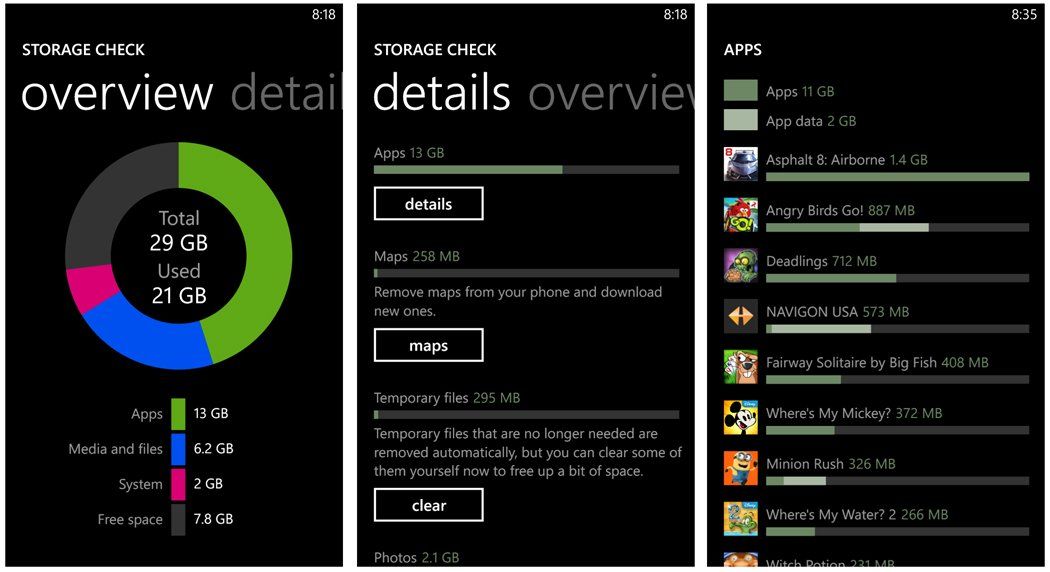
Media files, particularly photos and videos, are notorious for consuming vast amounts of phone storage. Effective management of these files is crucial for maintaining optimal phone performance and preventing frustrating storage limitations. This section explores strategies for reducing the footprint of your media library without sacrificing quality.
Compressing Photos and Videos
High-resolution photos and videos offer stunning detail, but they come at a cost: significant storage space. Fortunately, several methods allow for compression without drastically impacting visual quality. Many smartphones now include built-in compression tools within their photo and video galleries. These often offer various compression levels, allowing users to balance file size and quality. Third-party apps offer advanced compression algorithms, sometimes achieving better results than built-in options. For example, an app might use lossy compression techniques to reduce file size, intelligently discarding less noticeable data. Alternatively, lossless compression methods rearrange data for smaller file sizes without any information loss. The choice depends on the user’s priorities: minimal file size or perfect preservation of the original image.
Cloud Storage Solutions
Cloud storage services offer a compelling solution for managing media files. These services provide remote storage, allowing access to files from multiple devices. Popular options include Google Photos, iCloud, Dropbox, and OneDrive. Each service has its own strengths and weaknesses. Google Photos, for example, often offers unlimited storage for photos and videos compressed to a specific resolution, while iCloud integrates seamlessly with Apple devices. Dropbox and OneDrive provide more general-purpose cloud storage with options for higher resolution backups but typically require paid subscriptions for larger storage capacities. Pricing models vary, ranging from free tiers with limited storage to substantial monthly or annual fees for larger capacities. The best choice depends on individual needs, budget, and device ecosystem. A user heavily invested in the Apple ecosystem might find iCloud the most convenient, whereas someone using a mix of Android and Windows devices might prefer Dropbox or OneDrive for greater compatibility.
Backing Up and Deleting Media Files
Once a suitable cloud storage solution is selected, backing up media files is straightforward. Most cloud services offer automatic backup features, syncing photos and videos from the phone to the cloud. Alternatively, users can manually select files for backup. After verifying the successful upload of the files to the cloud, users can safely delete the originals from their phones. This frees up valuable storage space without permanently losing access to their cherished memories. For those preferring local backups, connecting the phone to a computer and transferring files to a designated folder is another option. This method is particularly useful for users who value control over their data and prefer not to rely on third-party cloud services. Regular backups, regardless of the method chosen, are essential for data protection and peace of mind.
Managing App Installations and Updates

Maintaining a healthy app ecosystem on your smartphone is crucial for both performance and security. Unnecessary apps consume storage space and can drain battery life, while outdated apps present security vulnerabilities. A proactive approach to app management can significantly improve your phone’s overall efficiency.
Regularly reviewing and updating your apps is a simple yet effective strategy to optimize your device. This involves identifying and removing unused applications, and ensuring all your essential apps are running the latest, most secure versions.
App Installation Best Practices
Proactive app management begins with mindful installation. Before downloading any app, consider its necessity and functionality. Check user reviews and ratings to gauge its reliability and performance. Avoid installing apps from untrusted sources, as these may contain malware or compromise your device’s security. Only download apps from official app stores like Google Play or the Apple App Store. Regularly reviewing your installed apps is key. Identify apps you haven’t used in several weeks or months—these are prime candidates for removal.
Efficient App Update Procedures
Updating apps promptly is vital for security and performance. Many updates include critical security patches that protect against known vulnerabilities. Furthermore, updates often include performance enhancements, bug fixes, and new features that can improve your user experience. Most smartphones automatically update apps overnight, but you should periodically check for updates manually. Go to your device’s app store, select “Updates,” and review the list. Prioritize updates that address security concerns, followed by those offering performance improvements. Consider enabling automatic updates for your most frequently used apps to ensure they always run the latest versions. This streamlined approach ensures your device is protected and operates optimally.
Disabling or Uninstalling Pre-installed Apps
Many smartphones come with pre-installed apps that may seem unnecessary. While some pre-installed apps are integral to the phone’s core functionality and cannot be uninstalled, others can often be disabled or removed. Disabling an app removes it from your app drawer and stops it from running in the background, freeing up resources. Uninstalling an app completely removes it from your device. Before disabling or uninstalling a pre-installed app, carefully research its function. Removing a critical system app could lead to unexpected errors or malfunctions. For example, disabling a default messaging app might prevent you from sending or receiving texts. If you’re unsure about an app’s role, it’s best to leave it alone. However, many pre-installed apps like bloatware (unwanted apps pre-installed by manufacturers) can be safely uninstalled, freeing up significant storage space and improving performance. Consult your device’s user manual or online resources for guidance on which pre-installed apps can be safely removed.